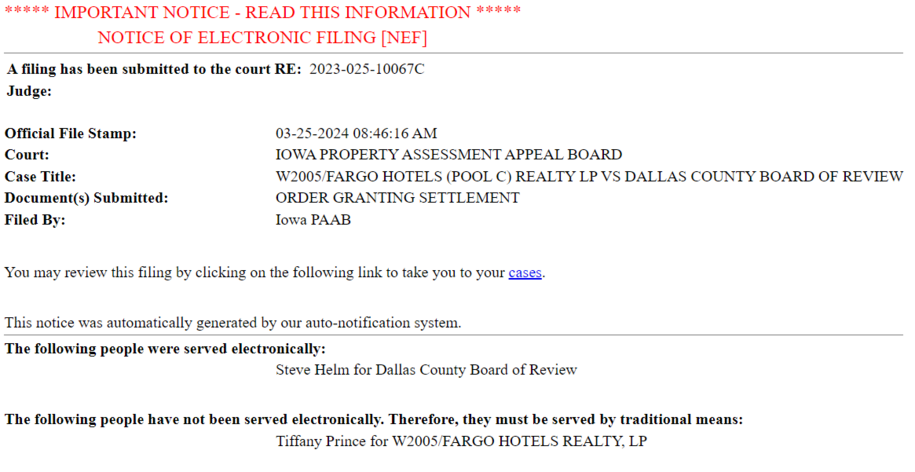- To file an appeal, you must have created an account in PAAB's eFiling system.
- Follow all of the steps below. If you do not receive an email confirmation after completing all of the steps, your appeal has not been submitted.
- If you have any questions or problems eFiling an appeal, contact us.
- Read How Do I Appeal to PAAB? for more information.
Getting Started
- If you haven't already, you must create an eFile account.
- Use your account to log in to the eFile system.
- Click on New Appeal.
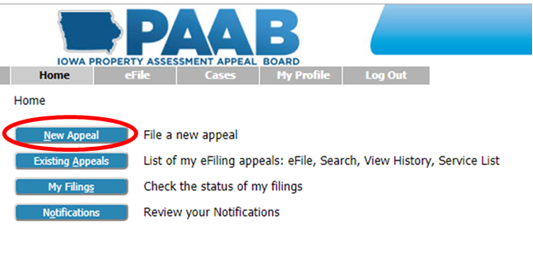
Complete Case Initiation Page
Property Information: Enter the requested information about the property you're appealing.
Board of Review: Select the Board of Review from which you are appealing.
- When the Board of Review is selected, it will automatically be added as a party to the appeal.
Parcel Number: Enter the property's parcel number.
- If you are appealing multiple parcels that are contiguous and under the same ownership, you may combine them into one appeal. If necessary, attach a list of the parcels.
Property Address: Enter the property's street address, city, and zip code.
Classification: Select the property's current classification.
Property Type: Select the option that most closely describes the property being appealed.
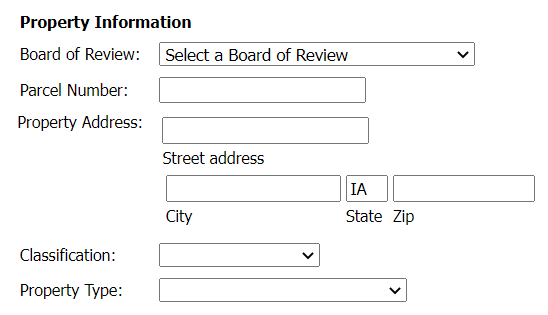
Select your Grounds for Appeal and enter your Short and Plain Statement.
Grounds on Appeal: Select the grounds you are appealing to PAAB.
- You may make the same claim(s) you made to the Board of Review and/or add new claims.
- You may amend the appeal to add or change the grounds once within 20 days after it is filed.
Short and Plain Statement: Enter a short and plain statement explaining your claims on appeal.
- Note: Depending on your browser settings, this page may time-out. When drafting your "short and plain statement," please keep this in mind: 1) periodically click Save to Draft at the bottom of the page; 2) pre-type your statement in a Word document and paste it into the statement box; or 3) make sure your "short and plain statement" is just that, short and plain.
Value you contend is correct: Enter the value you believe is the correct assessed value for the property.
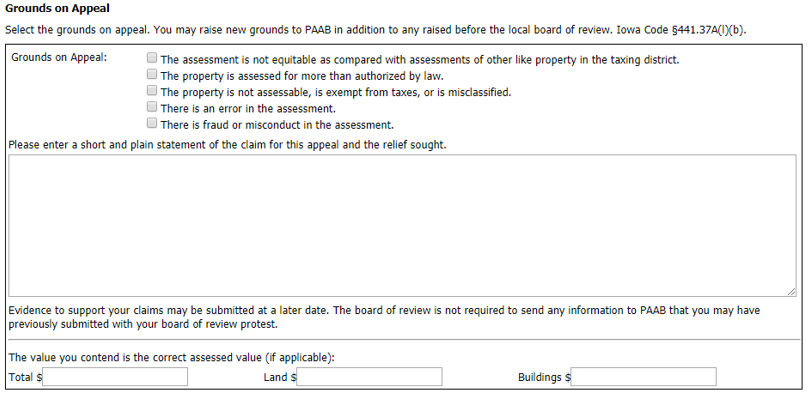
Request a hearing and review case participants.
Hearing Request: State how you would like PAAB to consider your appeal. Read more about participation options.
- In-person hearings are currently held in Des Moines.
- Telephone hearings are conducted by toll-free conference call.
- Video/Online hearings are conducted using Google Meet.
- If you select "No Hearing/Written Consideration," PAAB will schedule your appeal for a written consideration.
Case Participants:
- If you have a "Self-Represented" account, the Appeal will be automatically filed under your name, listing you as the Appellant.
- If you have an “Attorney” or “Representative” account, you will need to state the name of the Appellant on whose behalf you are filing the appeal by clicking Add Appellant. Fill out the information on the Add a Party page to add that party to the appeal. When done, click Next to return to the Case Initiation page.
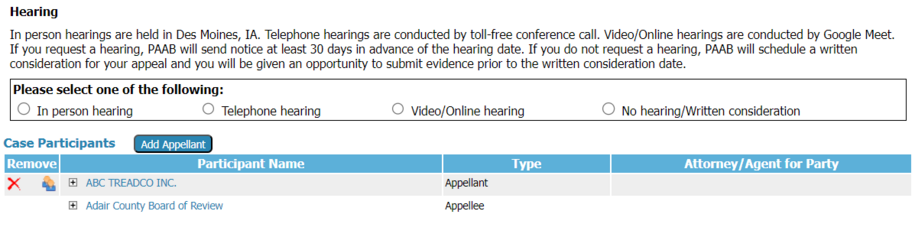
When you have completed the Case Initiation page, click Next.
Review and Adding Documents
Review Your Filing: Click View Generated Document next to "Appeal from Board of Review Action" to review the appeal form generated based on the information you entered on the Case Initiation page.
- This is an opportunity to review the document you are about to file. Your appeal is not filed until you complete all of the steps listed below.
- If you need to make changes, click Back.
Add Documents (Optional): Add documents for filing with your Appeal.
- Go to Document Type and select the type of document you wish to file from the list.
- Click Browse (or Choose File) to find the document on your computer. NOTE: Documents must be PDFs.
- Click Add.
- After reviewing the Generated Document and adding any documents, click Next.
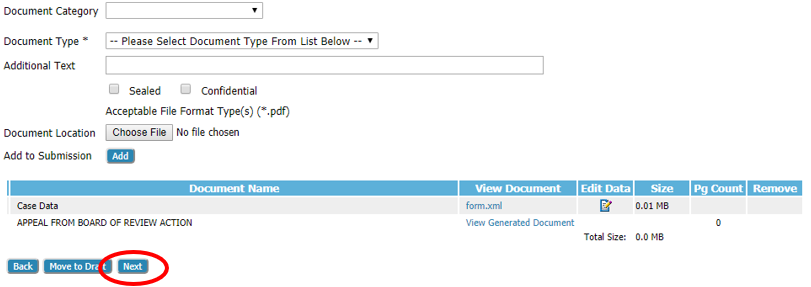
Final Review and Submission
- Read the Important Information About Your Appeal.
Submit the Filing: To send the appeal to PAAB, click Submit the Filing.
- A pop-up message will appear that says: “Your submission is complete. Click OK to file to PAAB."
- If you clicked OK, your filing will be submitted to PAAB and the message, “Your Filing has been submitted,” will appear.
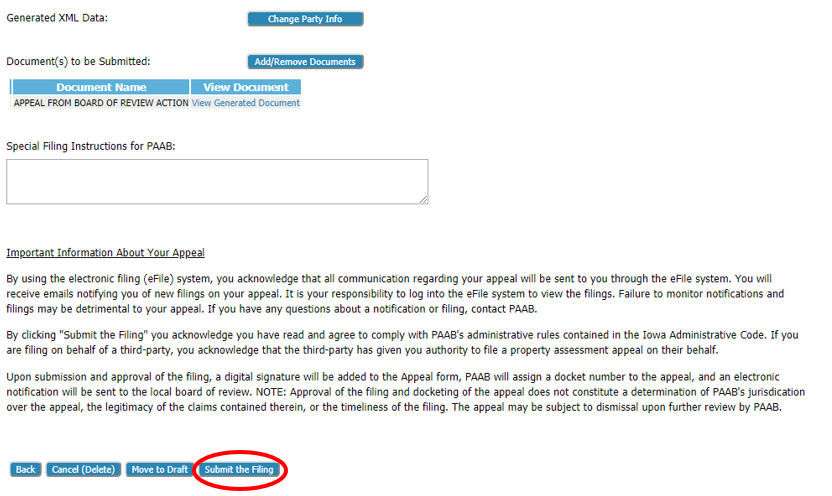
Check Your Email
After clicking Submit the Filing, check your email. You should find an email indicating your appeal was received. If you don't receive an email, your appeal hasn't been submitted.
- Notice of Electronic Filing: By using eFile, you agree to receive electronic service of filings. When a document is filed on your appeal, the system will send a Notice of Electronic Filing email to your registered email address. An example of a Notice of Electronic Filing email is below. You won't receive documents in the mail from PAAB or the opposing party.
- You must log in to eFile to read the filing/document. Filed documents are not attached to the Notice of Electronic Filing.
- The Notice of Electronic Filing includes a link to eFile so you can log in to your account.
- You should periodically log in to eFile to make sure you haven't missed any filings/documents.