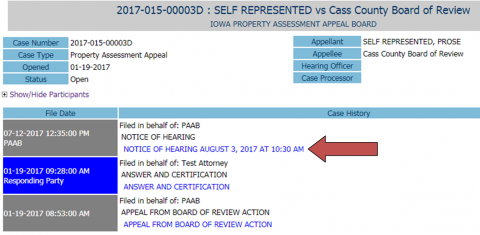Learn how to access an existing appeal in PAAB's eFile system.
1
Log Into eFile
Log into eFile.
2
Select Existing Appeal
Click Existing Appeals or eFile>Existing Appeal from menu bar.
Enter Docket Number (ex. 2023-077-1500A) into the text box and click eFile.
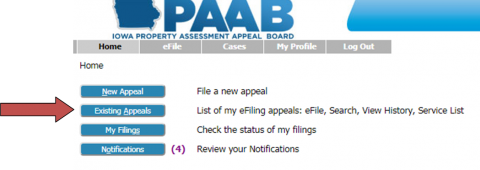
3
Find the Appeal
I know the appeal docket number:
If you know the appeal docket number (example: 2023-077-00010R), enter it into the text box and click History.
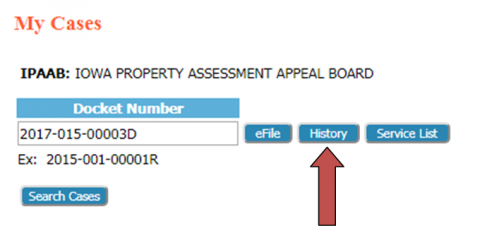
I don't know the appeal docket number:
If you do not know the appeal docket number, click Search Cases. Enter the name of the party in Case Title and select the All Cases button, then click Search.
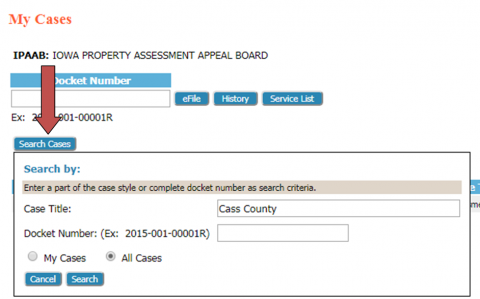
The search should provide a list of all appeals matching your selections. Click the Docket Number to display the appeal history.
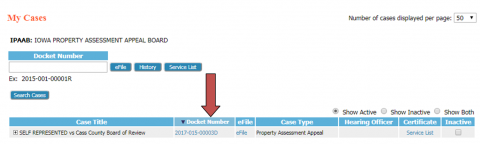
4
View Documents
To view any documents in the appeal history, click the desired link.